A Complete Guide: Installing and Activating VPN Unlimited on iPhone and iPad
_15879.webp)
Installing VPN Unlimited on your iPhone or iPad is a simple and straightforward process. With just a few steps, you can ensure that your device is protected and your internet connection is secure. In this guide, we will walk you through the process of setting up VPN Unlimited on your iOS device and getting started with the app.
Step 1: Download and Install VPN Unlimited from the App Store
To get started, open the App Store on your iPhone or iPad and search for “VPN Unlimited.” Tap on the app to open its page, then tap on the “Get” button to download and install the app on your device. Once the installation is complete, you can find the VPN Unlimited app on your home screen.
Step 2: Enable the VPN Unlimited feature on your iPhone or iPad
After downloading the VPN Unlimited app, open it, and you will be prompted to enable the VPN Unlimited feature. Toggle the switch to the “On” position and agree to the app’s terms and conditions. VPN Unlimited will then appear in your device’s Settings menu, allowing you to configure the VPN connection.
Step 3: Download and Add VPN Configurations
VPN Unlimited offers different connection protocols, including OpenVPN and IPSec. To download the VPN configuration files, open the VPN Unlimited app on your device and navigate to the “Configurations” tab. From there, you can select the desired protocol and download the corresponding configuration file.
Step 4: Create and Save VPN Configurations
Once you have downloaded the configuration file for your preferred protocol, go to the “Configurations” tab in the VPN Unlimited app and tap on the “+” button to add a new configuration. Enter the necessary details, such as the server name and user credentials, and save the configuration. Repeat this step for each VPN configuration you want to add.
Step 5: Connect to a VPN Server
With the VPN configurations in place, you are now ready to connect to a VPN server. Open the VPN Unlimited app on your iPhone or iPad and tap on the “Connect” button. The app will automatically connect to the VPN server using the configuration you selected. You will know that you are connected successfully when the VPN icon appears in the status bar of your device.
In conclusion, setting up VPN Unlimited on your iPhone or iPad is a straightforward process that can be done in just a few steps. By following this guide, you can ensure that your internet connection is secure and your online activities are protected. With VPN Unlimited, you can browse the internet, access geo-restricted content, and connect with peace of mind.
How to install VPN Unlimited on iPhone and iPad
Installing VPN Unlimited on your iPhone or iPad is a simple and straightforward process. By following a few easy steps, you can enjoy a secure and private internet browsing experience on your iOS device.
Step 1: Download and launch the VPN Unlimited app
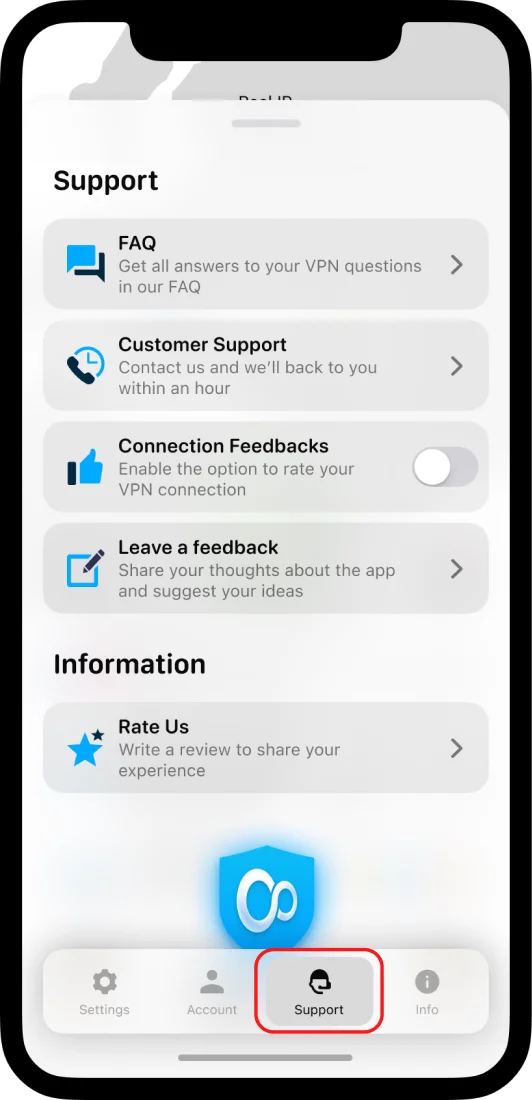
To get started, visit the App Store on your iPhone or iPad and search for “VPN Unlimited.” Download and install the app on your device. Once the installation is complete, launch the app to begin the setup process.
Step 2: Create a VPN Unlimited account
Upon opening the app, you will be prompted to create a VPN Unlimited account. This account is necessary to access the VPN services and features. Follow the on-screen instructions to create your account and log in.
Step 3: Configure VPN settings
After logging in, you will be directed to the VPN Unlimited dashboard. Here, you can choose from various VPN protocols, including IPsec and OpenVPN, depending on your preferences. Toggle the desired protocol to enable it.
Step 4: Connect to a VPN server
Once you have successfully configured the VPN settings, you can now connect to a VPN server. The app will provide a list of available server locations. Choose the location that suits your needs and click on the “Connect” button to establish a secure connection.
Step 5: Enjoy a secure internet connection
_15880.webp)
With VPN Unlimited successfully installed and connected on your iPhone or iPad, you can now enjoy a safe and private online experience. Your internet traffic will be encrypted, protecting your data from prying eyes and ensuring your online activities remain private.
By following these steps, you can install and activate VPN Unlimited on your iPhone or iPad, allowing you to browse the internet securely and access geo-restricted content and services with ease.
Step 5 – Get the Reddit app
After completing the previous steps to activate VPN Unlimited on your iOS device, it’s time to add some additional features to enhance your browsing experience. One popular app that many people enjoy is Reddit. Here’s how you can easily download and install the Reddit app:
- Open the App Store on your iPhone or iPad.
- Search for “Reddit” in the search bar.
- Tap on the “GET” button to download and install the app.
- Once the installation is complete, open the Reddit app.
- Create a new account or log in with your existing Reddit credentials.
- Agree to the terms of service and privacy policy if prompted.
- Now you’re ready to explore all the content and communities available on Reddit!
With the Reddit app, you can browse through different subreddits, join discussions, post comments, and upvote or downvote content that you find interesting. It’s a great way to stay connected with the Reddit community on the go.
Remember, if you want to use Reddit or any other app securely, it’s important to have VPN Unlimited enabled. By connecting to one of VPN Unlimited’s servers, you can ensure that your online activities are encrypted and protected from prying eyes.
Step 4 – Add VPN to iPhone
After the successful installation of VPN Unlimited on your iPhone or iPad, it’s time to add the VPN to your device. The steps below will guide you in adding the VPN configurations to your iPhone or iPad:
Step 1: Get the Configuration Files
The first thing you should do is to get the configuration files for VPN Unlimited. These configuration files contain the necessary details to connect to the VPN server. You can get these files from the VPN Unlimited website or through other reliable sources.
Step 2: Download and Save the Configuration Files
Once you have the configuration files, download and save them on your iPhone or iPad. You can do this by opening the files and selecting the “Save” option. Make sure to remember the location where you save the files for the next steps.
Step 3: Launch the VPN Unlimited App
Open the VPN Unlimited app on your iPhone or iPad. If you haven’t installed the app yet, you can download it from the App Store. Launch the app and login with your VPN Unlimited account details.
Step 4: Add VPN Configurations
In the VPN Unlimited app, navigate to the “Settings” or “Preferences” section. Look for the option to add VPN configurations. This may vary depending on the version of the app you are using, but it should be generally found under the “General” or “VPN” settings.
Step 5: Enable the VPN Configuration
Once you have found the option to add VPN configurations, select it and choose the type of VPN you want to configure. This can be OpenVPN or IPSec. Select the appropriate option and proceed to the next step.
Step 6: Add the Configuration File
In this step, you will need to add the configuration file you downloaded earlier. Tap on the “Add Configuration” or “Import” option and locate the configuration file on your device. Select the file and confirm the action.
Step 7: Activate the VPN Configuration
After successfully adding the configuration file, you should see the VPN configuration listed in the app. Toggle the switch or enable the configuration to activate the VPN. Once activated, you can connect to the VPN server by tapping on the configuration.
By following these steps, you will be able to add VPN Unlimited to your iPhone or iPad and configure it to connect to the VPN server. This feature allows you to enjoy a secure and private browsing experience on your mobile devices.
How to Install and Get Started with VPN Unlimited on iOS
If you are looking to secure your internet connection and protect your online privacy while using your iPhone or iPad, VPN Unlimited is a great option. With its easy-to-use interface and comprehensive features, setting up VPN Unlimited on iOS devices is a simple process.
1. Download and Install VPN Unlimited App
The first step is to open the App Store on your iPhone or iPad. Search for “VPN Unlimited” and click on the app to open the download page. Tap the “Get” button to start the installation process. Once the app is downloaded and installed, you can launch it from your device’s home screen.
2. Create an Account and Agree to the Terms
_15881.webp)
When you launch the VPN Unlimited app for the first time, you will be asked to create an account. Fill in the necessary details and agree to the terms and conditions. This will create your VPN Unlimited account, which you can use to log in to the app and manage your VPN settings.
3. Download and Enable VPN Configurations
To connect to a VPN server, you need to download the necessary VPN configurations. In the VPN Unlimited app, go to the “Settings” tab. Scroll down and tap on the “VPN Configurations” option. You will see a list of available server locations. Tap on the server location that you want to connect to and then toggle the “Connect on Demand” option to enable it. This will automatically connect your device to the VPN server whenever you access the internet.
4. Connect to VPN Server
Once you have downloaded and enabled the VPN configurations, you can now connect to a VPN server. Go back to the “Home” tab of the VPN Unlimited app and tap the “Connect” button. VPN Unlimited will establish a secure connection to the server you selected, and your iPhone or iPad will be connected to the VPN network.
5. Verify Successful Connection
To make sure that your device is successfully connected to the VPN network, you can check the VPN status in the VPN Unlimited app. On the “Home” tab, you will see a “Connected” message along with the details of the server you are connected to. This indicates that VPN Unlimited is working and your internet traffic is encrypted and protected.
By following these simple steps, you can easily install and get started with VPN Unlimited on your iOS devices. Enjoy the benefits of secure and private internet browsing with the help of this reliable VPN service.
Step 3 – What is the Connect on demand feature of the VPN Unlimited app
The Connect on demand feature is a useful option available in the VPN Unlimited app for iPhone and iPad users. It allows you to connect to a VPN server automatically whenever you access specific content or websites. This feature ensures that your data is always protected and secure, even if you forget to manually connect to a VPN server.
To enable the Connect on demand feature, you first need to download and install the VPN Unlimited app from the App Store. Once the installation is complete, open the app and agree to the terms and conditions. Then, create or login to your VPN Unlimited account.
When you launch the app, you will see a “Connect on demand” option in the General settings. To activate this feature, you need to toggle the switch next to it. By enabling this option, the VPN Unlimited app will automatically connect to a VPN server whenever you access specific content or websites that require a secure connection.
The Connect on demand feature supports both IPsec and OpenVPN server configurations. You can add and save multiple configurations to connect to different VPN servers. This flexibility is especially useful for people who need to connect to different servers for various purposes.
Once you have successfully enabled the Connect on demand feature and saved your configurations, you can start browsing the internet without worrying about manually connecting to a VPN server. The VPN Unlimited app will automatically establish a secure connection whenever you access content or websites that require it.
How to activate VPN on iPhone first launch of VPN Unlimited
When you first open the VPN Unlimited app on your iPhone or iPad, you will be prompted to agree to the terms of service and privacy policy. Once you agree, the app will ask for your permission to add VPN configurations to your device. You should select “Allow” to enable the VPN feature.
After you have successfully installed the VPN Unlimited app from the App Store, you can proceed to activate the VPN service on your device. Here are the steps to activate VPN on iPhone:
- Launch the VPN Unlimited app on your iPhone or iPad.
- On the first launch, the VPN configuration details will appear, along with an option to download OpenVPN and IPsec configurations. You should start with step 1 and download the configuration files.
- Once the configurations are downloaded, go back to the VPN Unlimited app and tap on the “Activate” button.
- A prompt will appear asking for permission to create a VPN connection. Tap on “Allow” to proceed.
- Next, you need to either enable the “Connect on Demand” feature or manually connect to the VPN server. You can toggle this option as per your preference.
- Tap on the “Add” button to connect to the VPN server.
- Your VPN service is now successfully activated and connected. You can now browse the internet securely and anonymously.
It is important to note that VPN Unlimited offers a wide range of server configurations, allowing you to choose the most suitable location for your needs. You can also customize the VPN settings in the app’s general settings option to enhance your VPN experience.
Many people find VPN Unlimited to be a reliable and user-friendly VPN service for iOS devices. With its easy installation process and comprehensive features, it has gained positive reviews on platforms like Reddit. So, get started with VPN Unlimited on your iPhone or iPad and enjoy a secure browsing experience!
FAQ:
Can I use VPN Unlimited on iPad?
Yes, you can use VPN Unlimited on your iPad. The steps to set up VPN Unlimited on iPad are the same as for iPhone. Simply download the app from the App Store, sign in with your VPN Unlimited account, allow the app to add VPN configurations to your device, choose a server location, and tap on the connect button.
Is VPN Unlimited compatible with iOS 14?
Yes, VPN Unlimited is compatible with iOS 14. The app has been updated to support the latest version of iOS and all its features. You can safely use VPN Unlimited on your iPhone or iPad running iOS 14 without any issues.
What is the difference between VPN Unlimited and other VPN services?
VPN Unlimited stands out from other VPN services for several reasons. Firstly, it offers a wide range of server locations to choose from, ensuring a fast and reliable connection. Secondly, it provides unlimited bandwidth and no speed limits, allowing you to enjoy seamless browsing and streaming. Additionally, VPN Unlimited offers advanced security features, such as AES-256 encryption and a strict no-logs policy, to protect your privacy online. Lastly, the app is user-friendly and easy to set up on iPhone and iPad.
Videos:
How To Setup & Use AltStore on iPhone & iPad iOS 16! [Full Tutorial]
How To Setup & Use AltStore on iPhone & iPad iOS 16! [Full Tutorial] by Saunders Tech 10 months ago 7 minutes, 48 seconds 255,518 views
How to set up OpenVPN on iOS (iPhone/iPad)?
How to set up OpenVPN on iOS (iPhone/iPad)? by Surfshark Academy 2 years ago 3 minutes, 25 seconds 60,818 views