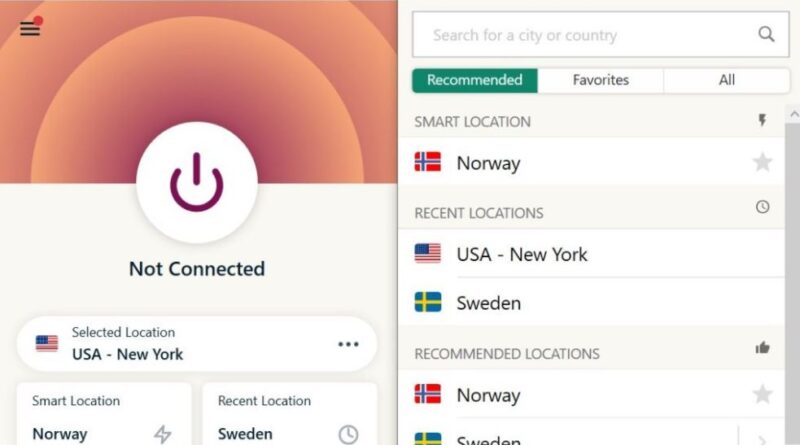Ultimate Guide to Setting up ExpressVPN on Roku

If you’re into streaming and want to watch your favorite shows and movies on a bigger screen, Roku is a great choice. However, when you’re outside of the United States, you may encounter geo-restriction issues that prevent you from accessing certain content. This is where ExpressVPN comes in handy. With ExpressVPN, you can bypass these geo-restrictions and enjoy a wide range of content from all over the world.
Setting up ExpressVPN on Roku may seem like a complicated process, but it’s actually quite simple if you follow the right steps. In this tutorial, we’ll guide you through the process, showing you how to configure ExpressVPN on your Roku device so you can enjoy your favorite geo-restricted content anywhere. Whether you’re a beginner or an advanced user, this guide is for everyone.
One option to consider when setting up ExpressVPN on Roku is to download the ExpressVPN app directly on your router. This is a good alternative if your router supports this feature. By doing so, all the devices connected to your router will automatically be protected by ExpressVPN, and you won’t have to worry about installing the app individually on each device.
Another option is to use the screen mirroring feature on Roku. This allows you to mirror the screen of your laptop, computer, or mobile device to your Roku device. By doing this, you can access all the content you want on your Roku device, as if you were watching it on your computer. It’s a convenient option if you’re already using ExpressVPN on your computer and would like to share the VPN connection with your Roku.
Step-by-Step Guide to Setup ExpressVPN on Roku
Introduction
If you are a Roku user and want to access geo-restricted content or enhance your online privacy, setting up ExpressVPN on Roku is a great option. ExpressVPN is a popular VPN service that offers fast and secure internet access. This step-by-step guide will walk you through the process of setting up ExpressVPN on Roku.
Step 1: Get ExpressVPN
The first step is to sign up for an ExpressVPN account. You can do this by visiting the ExpressVPN website and following the instructions to create an account. ExpressVPN offers a variety of subscription plans, so choose the one that best suits your needs.
Step 2: Configure your Router
In order to use ExpressVPN on Roku, you will need to configure your router. ExpressVPN provides detailed instructions for configuring different types of routers on their website. Follow the instructions specific to your router to complete the configuration process.
Step 3: Connect Roku to VPN-enabled Network
Next, you need to connect your Roku device to a network that is VPN-enabled. This can be done by going to the “Settings” menu on your Roku device and selecting “Network.” Choose the network that you have set up with ExpressVPN on your router.
Step 4: Enjoy Unlimited Streaming
Once your Roku is connected to the VPN-enabled network, you can now enjoy unlimited streaming with ExpressVPN. Simply launch the Roku apps and start watching your favorite shows and movies without any restrictions. ExpressVPN allows you to bypass geo-restrictions and access content from anywhere in the world.
Additional Tips and Considerations
– ExpressVPN offers apps for various devices, so you can also set it up on your computer or mobile devices for additional privacy and security.
– While ExpressVPN is a top choice for Roku users, you can also explore other VPN options if you prefer.
– Make sure to check the compatibility of the VPN service with Roku before signing up.
– If you can’t access certain apps on Roku even after setting up ExpressVPN, it may be due to additional restrictions imposed by those apps.
– ExpressVPN’s super-fast servers ensure smooth streaming without buffering issues.
– ExpressVPN allows you to choose servers from around the world, giving you access to content from different countries.
– ExpressVPN’s advanced configuration options allow experienced users to further customize their VPN settings.
– ExpressVPN does not limit bandwidth, so you can consume as much content as you want without worries.
Conclusion
Setting up ExpressVPN on Roku is a straightforward process that can enhance your streaming experience and protect your online privacy. By following the steps outlined in this guide, you can enjoy unlimited streaming on Roku and access geo-restricted content from anywhere in the world.
All You Need to Know About Roku
Roku is a wireless streaming device that allows you to watch your favorite content on your TV. It connects to your TV via an HDMI cable and uses your home WiFi network to stream media. With Roku, you’re not limited to just one WiFi network – you can connect to unlimited networks, so you can use it anywhere in your home or while you’re on the go.
Once you have your Roku device connected to your TV and your WiFi network, there are a few steps you need to follow to set it up. First, you’ll need to create a Roku account, which you can do through your mobile device or computer. This account will be used to activate your Roku device and manage your channels and settings.
Roku offers a wide range of channels and apps that you can install and use to stream content. Some of the most popular apps include Netflix, Hulu, and Amazon Prime Video. You can easily search for and install these apps through the Roku interface. Once installed, you can use them to watch your favorite movies and TV shows at your convenience.
If you’re looking for an alternative to streaming services, Roku also offers the ability to connect to your cable or satellite provider. This allows you to watch live TV through your Roku device, so you can easily switch between streaming and watching regular TV channels.
Roku also has a feature called “casting/mirroring,” which allows you to mirror the screen of your mobile device or computer onto your TV. This is useful if you want to share photos, videos, or other content with a larger audience. It’s also a great way to bypass geo-restrictions and watch geo-blocked content from anywhere in the world.
If you prefer a wired connection, Roku devices also have an Ethernet port that allows you to connect directly to your router. This can provide a more stable and reliable connection, especially if you’re experiencing any issues with your WiFi network.
In terms of security, Roku has built-in features to help keep you safe while streaming. For example, it offers a private listening mode that allows you to listen to audio through headphones connected to your Roku remote. This is helpful if you’re watching late at night and don’t want to disturb others.
In conclusion, Roku is a convenient and versatile streaming device that offers a wide range of options for watching your favorite content. Whether you prefer streaming services, live TV, or casting/mirroring, Roku has you covered. With its easy setup, extensive channel selection, and safe and secure streaming, it’s no wonder that Roku is one of the most popular streaming devices on the market.
FAQs on how to use ExpressVPN on Roku
1. Is it legal to use ExpressVPN on Roku?
Yes, it is completely legal to use ExpressVPN on Roku. ExpressVPN provides a secure and encrypted connection, protecting your online privacy and data.
2. Can I get instructions on how to setup ExpressVPN on Roku?
Yes, you can find step-by-step instructions on how to setup ExpressVPN on Roku on their official website. Follow the provided tutorial for a smooth setup process.
3. Can I send my device’s screen to Roku using ExpressVPN?
No, ExpressVPN doesn’t have a screen sharing feature to directly send your device’s screen to Roku. However, you can cast certain applications that support screen casting to Roku.
4. Is it safe to use ExpressVPN on Roku?
Yes, using ExpressVPN on Roku is safe. ExpressVPN encrypts your internet connection, ensuring that your online activities are protected from prying eyes and hackers.
5. Can I access geo-restricted content on Roku using ExpressVPN?
Yes, ExpressVPN allows you to bypass geo-restrictions and access content from different locations. By changing your virtual location, you can watch content that may be blocked in your actual location.
6. How do I input my ExpressVPN settings into Roku?
Unfortunately, Roku does not have a native support for VPN settings. However, you can set up a VPN connection by configuring it on your router and connecting your Roku to that network.
7. Can ExpressVPN help me view content from other regions without subscribing to multiple streaming services?
Yes, ExpressVPN can help you view content from different regions without the need to subscribe to multiple streaming services. By connecting to servers in different countries, you can access content specific to those regions.
8. Does ExpressVPN have a setting that lets me share its VPN connection with other devices?

Yes, ExpressVPN offers an excellent feature called “split tunneling,” which allows users to share the VPN connection with specific devices or applications while letting other devices or applications use the regular internet connection.
9. Can ExpressVPN help me access blocked websites from my Roku?
No, ExpressVPN can only be set up on your router and will not directly help you access blocked websites on your Roku. You may need to configure the VPN on a device with a web browser and use that device to access the blocked websites.
10. Where does the responsibility lie for firmware updates on my Roku?
The responsibility for firmware updates on your Roku lies with the Roku device itself. Roku periodically provides firmware updates to enhance security and add new features to their devices.
11. Does ExpressVPN come as an option in the Roku settings?
No, ExpressVPN does not come as an option in the Roku settings. You need to set up the VPN connection on your router and connect your Roku to that network to enjoy the benefits of ExpressVPN.
12. Can I set up ExpressVPN on my Roku without a PC?
Yes, you can set up ExpressVPN on your Roku without a PC. You need to configure the VPN connection on your router, and once the connection is established, your Roku will automatically use the VPN connection.
13. Is there a physical location where ExpressVPN is being created?
No, ExpressVPN is a virtual private network service provider, and there is no physical location where it is being created. It operates through servers located in various countries around the world.
14. Am I allowed to use ExpressVPN on my Roku device?
Yes, you are allowed to use ExpressVPN on your Roku device. However, you need to configure the VPN connection on your router and connect your Roku to that network to use ExpressVPN on your device.
15. Can ExpressVPN help those who want an excellent VPN service for their Roku?
Yes, ExpressVPN is an excellent VPN service for Roku users. It provides a fast and reliable connection, allowing you to stream content on your Roku without any buffering or lag issues.
16. Can I help others in setting up ExpressVPN on their Roku?
Yes, you can definitely help others in setting up ExpressVPN on their Roku. You can share the instructions and guidelines with them and assist them in the configuration process if needed.
17. What is the conclusion about using ExpressVPN with Roku?
The conclusion is that using ExpressVPN with Roku is a great option for those who want to enhance their online privacy and access geo-restricted content. By setting up ExpressVPN on your router, you can ensure that all devices connected to your network are protected by the VPN.
Why Use ExpressVPN with Roku?
When it comes to streaming apps on your Roku device, there are a few reasons why using ExpressVPN is the best option for you.
Accessing Geo-Restricted Content
If you haven’t heard, many streaming services and websites have different content available depending on your country. For example, if you’re in the United States, you can access Hulu, but if you’re in another country, you won’t have the ability to do so. By using ExpressVPN, you can connect to servers in different countries, giving you access to a wider range of content.
Protecting Your Privacy
Another reason to use ExpressVPN with Roku is to ensure your online privacy and security. When you connect to the internet using ExpressVPN, it encrypts your data and masks your IP address, preventing anyone from monitoring your online activities.
Overcoming ISP Throttling
Many internet service providers (ISPs) throttle the internet speed when they detect streaming activities. By using ExpressVPN, you can bypass these restrictions and enjoy faster and smoother streaming on your Roku device.
Jailbreak-Free Solution
Using ExpressVPN eliminates the need to jailbreak your Roku device. Some people may explore jailbreaking as an option to access content from different countries, but with ExpressVPN, you can achieve the same result without the need for any advanced technical knowledge.
Easy Setup and Reliable Connection
Setting up ExpressVPN on your Roku device is a simple step-by-step process. Once you have it installed and connected, you can be confident that you have a secure and reliable connection to access all the content you want. Plus, ExpressVPN provides unlimited bandwidth and fast servers, ensuring a seamless streaming experience.
Overall, using ExpressVPN with your Roku device is the best option to unlock a world of content, protect your privacy, and enjoy a seamless streaming experience. With just a few clicks, you’ll be able to watch all your favorite shows and movies on platforms like Hulu, Netflix, and more.
What is Roku?
Roku is a popular streaming device that allows users to access a wide range of content from various streaming services. It is a one-stop solution for all your entertainment needs, offering access to movies, TV shows, music, and more.
Roku offers a number of different models to choose from, each with its own set of features. Whether you are a tech-savvy user or someone who just wants a simple streaming experience, Roku has a device for everyone.
One of the key features of Roku is its ability to connect to the internet and stream content from popular streaming services such as Netflix, Hulu, and Amazon Prime Video. With Roku, you can watch your favorite shows and movies anytime, anywhere, as long as you have an internet connection.
Roku devices are also known for their user-friendly interface and easy setup process. Unlike other streaming devices, Roku does not require a subscription or any additional fees to use. Once you have your Roku device, all you need to do is connect it to your TV and follow a few simple steps to get started.
Roku also offers a wide range of content preferences, allowing you to customize your viewing experience. You can choose from a number of streaming channels, ranging from popular services like Netflix and Hulu to niche channels like Vudu.
In conclusion, Roku is a versatile streaming device that offers a wide range of entertainment options. With its easy setup process and user-friendly interface, Roku is suitable for both tech-savvy users and those who just want a simple streaming experience. Whether you want to watch your favorite shows, listen to music, or stream movies, Roku has you covered.
How to Set Up ExpressVPN on Roku
If you haven’t set up ExpressVPN on your Roku yet, this step-by-step guide will walk you through the process. Whether you choose to set up ExpressVPN on your Roku through your phone or by using an advanced code, the steps are easy to follow.
Currently, Roku doesn’t natively support VPN apps, so you’ll need to set up ExpressVPN on your router. This way, all the devices connected to your Wi-Fi network, including your Roku, will be allowed to bypass any geo-restrictions.
Step 1: Open the ExpressVPN website
First, open the ExpressVPN website and sign in to your account. If you don’t have an account yet, you’ll need to sign up and subscribe to a plan.
Step 2: Download the firmware for your router
Next, go to the “Set up your VPN router” section and download the firmware specific to your router model. Make sure to follow the instructions provided by ExpressVPN to install the firmware on your router.
Step 3: Connect your Roku to the VPN router
Once the firmware is installed on your router, connect your Roku to the VPN router. This can usually be done by going to the settings on your Roku, selecting “Network,” and choosing your VPN-connected Wi-Fi network.
Step 4: Confirm the connection
After connecting your Roku to the VPN router, make sure the connection is working properly. You can do this by accessing geo-restricted apps or websites, such as Vudu, that were previously unavailable due to location restrictions. If everything is working as expected, you have successfully set up ExpressVPN on your Roku.
Conclusion
Setting up ExpressVPN on Roku requires a few additional steps compared to other devices, but it is relatively straightforward. By following the steps outlined above, you can easily bypass geo-restrictions on your Roku and enjoy a more secure and private streaming experience.
Step 1: Sign up for an ExpressVPN account
Before you can set up ExpressVPN on your Roku device, you’ll need to sign up for an ExpressVPN account. ExpressVPN is a leading VPN service provider that offers high-speed and secure connections for accessing geo-restricted content and protecting your online privacy.
To sign up for an ExpressVPN account, follow these steps:
- Go to the ExpressVPN website.
- Select the “Get ExpressVPN” option.
- Choose a subscription plan that suits your needs. ExpressVPN offers a number of different plans with varying lengths and pricing options.
- Enter your email address and select a payment method. ExpressVPN accepts various payment options, including credit cards, PayPal, and Bitcoin.
- Complete the checkout process and subscribe to ExpressVPN.
Once you’ve subscribed to ExpressVPN, you’ll be able to access their software and set up the VPN connection on your Roku device.
Step 2: Connect your Roku device to your TV
Once you have completed the installation process and picked the perfect spot for your Roku device, it’s time to connect it to your TV. Follow these steps to ensure a smooth connection:
- Check your TV’s settings: Start by turning on your TV and accessing the settings menu. Look for the option that allows you to switch between different input sources.
- Physical connection: Connect one end of the HDMI cable to the HDMI port on your Roku device, and the other end to an available HDMI input on your TV. If your Roku device is a streaming stick, simply insert it into the HDMI port on your TV.
- Ensure power is connected: Plug in the power adapter or USB cable to provide power to your Roku device. Make sure it is securely connected.
- Select the right input: Use your TV remote to select the correct input source that matches the HDMI port to which your Roku device is connected.
- Set up the Roku device: Turn on your Roku device and follow the on-screen instructions to complete the initial setup. You may need to choose your preferred language and connect to a Wi-Fi network.
- Wireless connection: If you have an excellent WLAN signal and want a hassle-free setup, choose the wireless option and select your network from the list. Enter the password if required.
- Wired connection: If you prefer to use a wired Ethernet connection, connect one end of the Ethernet cable to your Roku device and the other end to your router.
- Pair your remote: Follow the instructions on the screen to pair your Roku remote with your Roku device. This will enable you to navigate through the Roku interface and control your TV.
- Verify the connection: Once everything is connected and set up, your Roku device should be successfully linked to your TV. You may see a code on the screen that you can use for activation or to link your Roku device to your Roku account.
By following these steps, you can easily connect your Roku device to your TV and enjoy the wide range of streaming options it offers. Whether you prefer wireless or wired connections, setting up your Roku device is a straightforward process that ensures you have access to all your favorite shows and movies.
Step 3: Connect your Roku device to the internet
Once you have your Roku device set up and connected to your TV, the next step is to connect it to the internet. This will allow you to stream your favorite shows and movies from various streaming services.
To connect your Roku device to the internet, you can follow these steps:
- Using your Roku remote, navigate to the home screen and select “Settings”.
- In the settings menu, choose “Network” and then “Wireless (Wi-Fi)”.
- Roku will search for available Wi-Fi networks and display them on the screen.
- Select your Wi-Fi network from the list and enter your Wi-Fi password, if required.
- Roku will then connect to your Wi-Fi network, and you will see a confirmation message on the screen.
It’s important to note that Roku devices do not have built-in VPN support. However, you can still use a VPN service by setting up a VPN connection on your router or sharing a VPN connection from your computer or mobile device.
If you choose to set up a VPN connection on your router, you will need to access your router’s settings and find the option to set up a VPN connection. This process will vary depending on the make and model of your router, so it’s recommended to consult the router’s user manual or check the manufacturer’s website for instructions.
Alternatively, if you want to share a VPN connection from your computer or mobile device, you can use the netsh command in the Command Prompt (Windows) or Terminal (Mac) to create a virtual router and share your VPN connection with your Roku device. Instructions for this can be found on various websites and forums.
Once your Roku device is connected to the internet, you can start exploring the Roku Channel Store to download and install streaming apps like Netflix, Hulu, Amazon Prime Video, and more. Simply navigate to the Roku home screen, select “Streaming Channels”, and browse or search for the apps you want to install.
Remember, the availability of streaming apps may vary depending on your country, so choose apps that are available in your region. You can also find alternative streaming apps that offer content from various sources, like Vudu, Tubi, Crackle, and Plex.
With your Roku device connected to the internet and streaming apps installed, you’re ready to start enjoying your favorite shows and movies. Simply launch the app you want to watch, sign in with your account, and start streaming.
Step 4: Install the ExpressVPN app on your router
Once you have subscribed to ExpressVPN and understand the benefits it offers for your Roku streaming, you can proceed with the installation process. One option is to install the ExpressVPN app directly on your router, allowing you to protect all devices connected to the router, including your Roku.
To install the ExpressVPN app on your router, you need to follow a few simple and quick steps. First, make sure your router is compatible with ExpressVPN. You can check the ExpressVPN website for a list of supported routers. If your router is on the list, you are good to go.
Next, download the ExpressVPN firmware for your specific router model from the ExpressVPN website. The website provides a step-by-step tutorial that will guide you through the installation process. If you are not familiar with router configuration, don’t worry – ExpressVPN offers detailed instructions to help you out.
Once you have downloaded the firmware and followed the steps in the tutorial, you can open the ExpressVPN app on your router. From there, you will be able to configure the VPN settings and connect to the ExpressVPN servers. This will allow all devices connected to your router, including your Roku, to access the internet through the VPN connection.
By installing the ExpressVPN app on your router, you can keep your Roku and other devices protected while accessing geo-restricted content. This means you can watch content from different regions or countries, such as streaming services that are only available in the United States. With ExpressVPN, you can bypass these geo-restrictions and enjoy a wide range of content from all over the world.
Furthermore, by using the ExpressVPN app on your router, you can ensure that all connections from your devices are encrypted and secure. This is especially important when accessing websites or streaming services that require sensitive information, such as personal or financial details.
In conclusion, installing the ExpressVPN app on your router is an easy and effective way to protect your Roku and other devices. By doing so, you can enjoy a safe and secure streaming experience, access geo-restricted content, and keep your personal information protected. So, why wait? Get ExpressVPN now and start enjoying all the benefits it has to offer!
Step 5: Configure the ExpressVPN app on your router
After successfully setting up ExpressVPN on your computer, it’s time to configure the app on your router. This step is crucial as it allows you to connect any device that is connected to your router, including Roku, to the ExpressVPN network. By doing so, you can unlock a world of geo-restricted content and enjoy seamless streaming without any limitations.
To configure the ExpressVPN app on your router, follow these quick steps:
- First, make sure that your router supports VPN connection. Not all routers have this option, so check your router’s documentation or contact the manufacturer if you are unsure.
- Next, install the ExpressVPN app on your router. The installation process may slightly vary depending on the router model, but most routers have a web interface where you can access the settings.
- Once you are in the router settings, find the VPN section and look for an option to manually configure the VPN connection. This option is usually labeled as “VPN” or “OpenVPN.”
- Click on the option to start the configuration process. You will need the ExpressVPN server address, username, and password to complete the setup. You can find this information in the ExpressVPN app on your computer by clicking on the three horizontal lines in the top-left corner and selecting “Options.”
- Enter the server address, username, and password in the corresponding fields in the router settings. Save the settings and exit the configuration page.
- Finally, restart your router to apply the changes. Once your router is back up and running, all the devices connected to it, including your Roku, will be able to access the internet through the ExpressVPN network.
By configuring ExpressVPN on your router, you can enjoy all the benefits of the VPN service without the need to individually install the app on each device. This not only saves time but also provides an added layer of security as all the devices connected to your router will be protected by ExpressVPN.
Frequently Asked Questions (FAQs)
Q: What if my router doesn’t support VPN connection?
A: If your router doesn’t support VPN connection, you have two alternatives. You can either purchase a new router that supports VPN or configure a virtual router on your computer. Setting up a virtual router allows you to create a Wi-Fi hotspot connection that your Roku can connect to, and then you can share your ExpressVPN connection with your Roku.
Q: Can I use ExpressVPN to watch geo-blocked content on platforms like Netflix and Hulu?
A: Yes, ExpressVPN has servers in multiple countries that allow you to access geo-blocked content on platforms like Netflix and Hulu. Simply connect to a server in the desired country, and you will be able to watch content that is otherwise not available in your region.
Q: Is it legal to use a VPN to access geo-restricted content?
A: While using a VPN to access geo-restricted content is possible and commonly done by users around the world, it’s important to check the legality of doing so in your country. Some countries may have specific regulations regarding the use of VPNs and accessing content from other regions.
Step 6: Connect your Roku device to the VPN
Once you have set up ExpressVPN on your router, it’s time to connect your Roku device to the VPN. This step is crucial to ensure that your Roku streaming remains private and secure. Follow this easy procedure to get connected:
- Turn on your Roku device and navigate to the home screen.
- Using your Roku remote, press the Home button.
- Scroll up or down and select “Settings” from the menu.
- Select “Network” and then choose “Wireless (Wi-Fi).”
- From the available list of Wi-Fi networks, choose the one that has “(VPN)” at the end or matches the name you set up in the previous steps.
- If prompted, enter the password for the VPN network.
- Wait for your Roku device to connect to the VPN network.
- Once connected, you can start enjoying all the benefits of using ExpressVPN on your Roku device.
This simple and quick procedure lets you watch your favorite shows and movies on Roku while accessing geo-restricted content and maintaining your privacy. Connecting your Roku device to the VPN is a great way to bypass restrictions and enjoy a hassle-free streaming experience.
In conclusion, while setting up ExpressVPN on Roku may require a few extra steps, it is definitely worth the effort. By using a VPN, you can switch between different server locations, access geo-restricted content, and keep your online activities private and secure. The advanced features offered by ExpressVPN make it the best choice for protecting your Roku device and accessing a wide range of content. So follow the steps outlined in this guide, get connected, and start enjoying a world of unlimited streaming!
Step 7: Start streaming with ExpressVPN on Roku!
Now that you have successfully set up ExpressVPN on your Roku, it’s time to start streaming your favorite content securely and privately. With ExpressVPN, you can enjoy unrestricted access to geo-blocked sites and apps, ensuring that you never miss out on your favorite shows and movies.
Step 1: Connect your Roku to the VPN router
The first step is to connect your Roku device to the VPN router. Usually, Roku devices are wireless, so you’ll need to connect it to your Wi-Fi network. Simply go to the Settings menu on your Roku and select the Wi-Fi network you want to connect to.
Step 2: Launch the ExpressVPN app on your router
Next, you need to launch the ExpressVPN app on your router. Most VPN routers have a web interface that allows you to access the router settings and configure the VPN. Follow the specific instructions for your router model to launch the ExpressVPN app on your router.
Step 3: Choose a server location
Once the ExpressVPN app is open, you can choose a server location. ExpressVPN has servers in locations all around the world, so you can select a server based on your preferred location or the location of the content you want to access.
Step 4: Connect to the VPN
After selecting a server location, click on the Connect button to connect to the VPN. ExpressVPN will establish a secure connection between your Roku and the selected server, ensuring that all your internet traffic is encrypted and safe.
Step 5: Start streaming!
Once you are connected to the VPN, you can start streaming on your Roku. Open the Roku channel and search for the content you want to watch. ExpressVPN will mask your IP address, allowing you to bypass geo-restrictions and access blocked content.
Conclusion
Setting up ExpressVPN on Roku is relatively easy and provides an excellent way to secure your streaming activities. By following these steps, you can enjoy a safe and private streaming experience on your Roku device. Whether you’re using Windows, macOS, or a physical VPN router, ExpressVPN is a great choice for streaming on Roku.
Troubleshooting ExpressVPN on Roku
If you’re experiencing any issues with ExpressVPN on your Roku device, there are a number of troubleshooting steps you can follow to resolve the problem.
1. Verify Your ExpressVPN Account
First and foremost, make sure you have an active ExpressVPN account. Check your account status by logging in to the ExpressVPN website or app.
2. Ensure Your Roku Device is Connected to the Internet
Before using ExpressVPN on your Roku, ensure that your Roku device is connected to the internet. You can do this by going to the Settings menu, selecting Network, and then checking your Wi-Fi or Ethernet connection.
3. Install and Activate ExpressVPN on Your Router
An excellent way to utilize ExpressVPN with Roku is by installing and activating ExpressVPN on your router. This allows all devices connected to your router, including Roku, to be protected by the VPN. Follow the instructions provided by ExpressVPN on how to install and activate their VPN on your router.
4. Verify Your VPN Connection

Once you have activated ExpressVPN on your router, make sure your VPN connection is working properly. Open the ExpressVPN app on your computer or mobile device, and confirm that you are connected to a server of your choice. It is important to note that not all servers are optimized for streaming, so choose a server location that supports streaming services.
5. Check Network Settings on Your Roku Device
If you’re still having trouble, check the network settings on your Roku device. Make sure your device is set to use the same Wi-Fi network that your VPN router is connected to.
6. Restart Your Router and Roku Device
If all else fails, try restarting your router and Roku device. This can sometimes resolve connectivity issues that may be preventing ExpressVPN from working properly.
By following these troubleshooting steps, you should be able to resolve most issues with ExpressVPN on your Roku device. If you’re still experiencing issues, contact ExpressVPN’s customer support for further assistance.
Common Issues and Solutions
When setting up ExpressVPN on Roku, there can be some common issues that you may encounter. Here are some of the common issues and their solutions:
Wi-Fi Connection Issues
One common issue is the Wi-Fi connection. If you are having trouble connecting your Roku device to your Wi-Fi network, here are a few solutions you can try:
- Make sure your Wi-Fi network is working properly and the signal is strong enough.
- Try restarting your Roku device and your Wi-Fi router.
- Check if there are any obstacles or interference between your Roku device and the Wi-Fi router.
- Verify that you are entering the correct Wi-Fi password.
Casting/Mirroring Issues
If you are experiencing problems with casting or mirroring content from your devices to Roku, these solutions might help:
- Ensure that both your device and Roku are connected to the same Wi-Fi network.
- Make sure that the casting/mirroring feature is enabled on your Roku device.
- Check for any software updates for both your device and Roku.
- Restart your device and Roku.
- If all else fails, use an HDMI cable to connect your device directly to your Roku.
Activation Issues
Another common issue is the activation of ExpressVPN on Roku. If you are having trouble activating the service, try the following steps:
- Double-check that you have created an account with ExpressVPN and have an active subscription.
- Search for the activation code on your Roku device by going to Roku’s settings.
- Go to the ExpressVPN website and sign in to your account.
- Enter the activation code on the site.
- Follow the on-screen instructions to complete the activation procedure.
In conclusion, while setting up ExpressVPN on Roku may have its challenges, most of the common issues can be solved by following a few simple steps. If you are still experiencing problems, it is always recommended to consult the ExpressVPN website or contact their support for additional help. With ExpressVPN, you can enjoy a secure and private internet connection on your Roku device from anywhere in the world.
Can I Use ExpressVPN on Multiple Rokus?
If you have multiple Rokus in your household and want to use ExpressVPN on all of them, you’ll be happy to know that it is possible. While Roku does not natively support VPN installation, there are alternative methods to make it work.
One way to use ExpressVPN on multiple Rokus is by setting up ExpressVPN on your router. By configuring the VPN service on your router, you can ensure that all devices connected to your network, including multiple Rokus, can benefit from the VPN protection and access to geo-restricted content.
Another method is by using a physical device, such as a laptop or desktop computer, to establish a VPN connection and then share that connection with your Rokus. This can be done by creating a mobile hotspot or using the “Internet Sharing” feature on your computer. Once the VPN connection is established on your computer, simply connect your Rokus to the same network, and they will inherit the VPN’s protection.
However, it’s important to note that sharing the VPN connection from a computer may impact the speed and performance of your Rokus. Additionally, the advanced features and settings of ExpressVPN may not be available when using these alternative methods, so keep that in mind when choosing the setup that works best for you.
In conclusion, while Roku itself does not directly support VPN installation, there are alternative methods to use ExpressVPN on multiple Rokus. Setting up ExpressVPN on your router or sharing the VPN connection from a computer can give you the flexibility and security to enjoy geo-restricted content on all your Rokus, keeping your streaming experience safe and giving you more choices.
Should I Use a VPN with Roku?
If you are wondering whether or not you should use a VPN with your Roku, the answer is, it depends. In some cases, using a VPN with your Roku can enhance your streaming experience, provide additional security, and give you access to geo-restricted content. However, there are also certain situations where using a VPN with Roku may not be necessary or may not be the best option for you.
One of the main reasons why people choose to use a VPN with their Roku is to bypass geo-restrictions and access content that is not available in their current location. With a VPN, you can connect to servers in different countries and access streaming services like Netflix in those regions. This can be especially useful if you are traveling or living in a country where certain content is blocked.
Another excellent use case for using a VPN with Roku is to enhance your online security and privacy. A VPN creates a secure and encrypted connection between your Roku device and the internet, which helps protect your personal information from hackers and other prying eyes. It also allows you to browse the internet with more anonymity.
However, there are situations where using a VPN with Roku may not be necessary. For example, if you are using Roku to stream content from your local media library or from free streaming channels, you may not need the additional security and privacy features provided by a VPN. Additionally, some streaming services may block VPN connections, so if you’re primarily using your Roku for certain streaming apps, a VPN may not be the best choice.
The process of setting up a VPN on Roku can be a bit more complicated compared to other devices because Roku doesn’t have native VPN support. However, there are alternative methods and workarounds that you can use to set up a VPN on your Roku. One option is to set up a VPN on your home Wi-Fi router, which will allow all devices connected to that router, including your Roku, to access the internet through the VPN connection.
If your router doesn’t support VPN, you can also set up a VPN on your PC and create a virtual hotspot for your Roku to connect to. This way, your Roku will be using the VPN connection from your PC. There are step-by-step guides and instructions available online that can help you with these setup procedures.
It’s important to note that not all VPN providers are supported on Roku, so you’ll need to find a VPN service that offers a compatible app or supports the necessary protocols. ExpressVPN is one VPN provider that offers a separate MediaStreamer service specifically for use with devices like Roku, which is very convenient. With ExpressVPN, you can bypass geo-restrictions and access content from different states or countries.
In conclusion, whether or not you should use a VPN with your Roku depends on your specific needs and usage. If you want to access geo-restricted content, enhance your online security, and protect your privacy, using a VPN with Roku can be a great option. Just make sure to choose a VPN provider that offers the necessary features and compatibility with Roku, and follow the setup instructions carefully.
Вопрос-ответ:
Can I use ExpressVPN with any Roku device?
ExpressVPN can be used with any Roku device as long as your router is compatible with the ExpressVPN app. However, not all Roku models support VPN settings, so it is important to check if your specific model is compatible before proceeding with the setup.
Is it legal to use ExpressVPN with Roku?
Yes, it is legal to use ExpressVPN with Roku. ExpressVPN is a reputable VPN service that is legal to use in most countries. However, it is important to note that using a VPN to access region-blocked content may violate the terms of service of certain streaming platforms. Make sure to check the terms of service of the content providers you are accessing with ExpressVPN.
Видео:
How to Set Up the Roku Express 4K+ in 5 Minutes | Roku Setup and Activation Guide
How to Set Up the Roku Express 4K+ in 5 Minutes | Roku Setup and Activation Guide by Michael Saves 2 years ago 6 minutes, 10 seconds 194,954 views